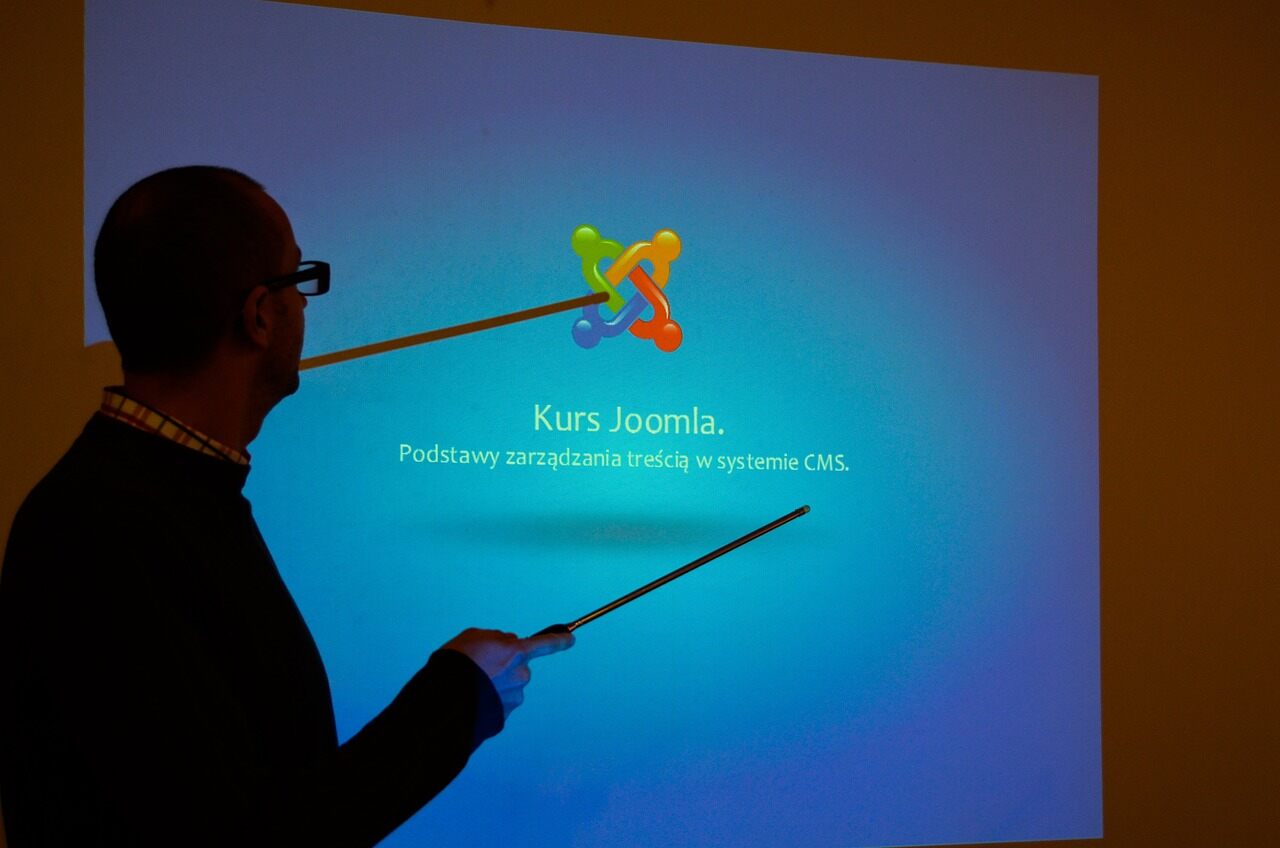There are two standard methods for transferring and installing Joomla. The first (and easiest) is to use your web host’s “Control Panel” to access the automated Joomla installation feature. Manually uploading and installing Joomla is the alternative. At first glance, this may appear challenging, but it’s pretty easy. A web hosting account and access to it are prerequisites for both options. A free blog hosting account (such as Blogspot) cannot be used for this purpose. In the following paragraphs, I will detail the precise steps that must be taken to manually upload and install Joomla in no more than 5 minutes. Now, then:
First, download the most recent Joomla version by downloading its installation package. The Joomla package can be downloaded from Joomla.org; follow the on-screen prompts to start.
Second, make a database for the Joomla installation by launching the MySQL database management tool in your Joomla site hosting account. In the MySQL section of your CP, you may view a list of your databases and information on your database users. A database, along with associated login credentials, must be established immediately. The next step is to create a database user and grant that user full access. As the user interface is intuitive, this is a breeze to accomplish. (But if you’d rather watch the video, that’s an option, too.) You’ll need this database’s user ID, password, and the database itself to install Joomla on your site.
Step 3: Transfer Joomla. After that, please choose a location for the Joomla installation and transfer it there. Joomla should be uploaded to the home directory if you want it to be used for the root domain (mywebsite.com, etc.).
The actual Joomla installation is the fourth and final step and the easiest and most rewarding. Also, be cautious not to make any mistakes here; otherwise, you may never be able to install the Joomla software successfully. Joomla’s administrative username and password are both things you should remember during this procedure. During the Joomla installation process, you will be prompted for information like the database name you made in Step 2 and the associated login and password. If you ever forget your Joomla admin login username or password, you may enter your email address here and have it sent to the address associated with your website. This is ideal for Joomla SEO. Keeping your login information in one safe location (like a random file on your computer or your brain [yes, memorize it!]) will save you a lot of hassle once you finish constructing your Joomla website.
5. Voila! It’s Over! That’s it, exactly! Congratulations, you just completed the upload and installation of Joomla on your website! Now, using the login ID and password you established during Joomla’s structure, navigate to the /administrator directory of the website where you installed Joomla (for example, mywebsite.com/administrator) and log in. I was wondering how the inside looked.
The “Fantastico” or “Fantastico Deluxe” tool, depending on the Joomla version used by your Joomla hosting provider, can be found in the “Control Panel” section of your web hosting account. (Joomla videos explaining the proper way to do each of these are linked to in the final paragraph.)
Installing, configuring, updating, creating, and managing content sections, categories, and pages; and customizing your Joomla website and more are all covered in detail in the four-hour Joomla Tutorial videos package available for instant download at There you are! 🙂
Read also: https://mycheapseo.com/category/technology/