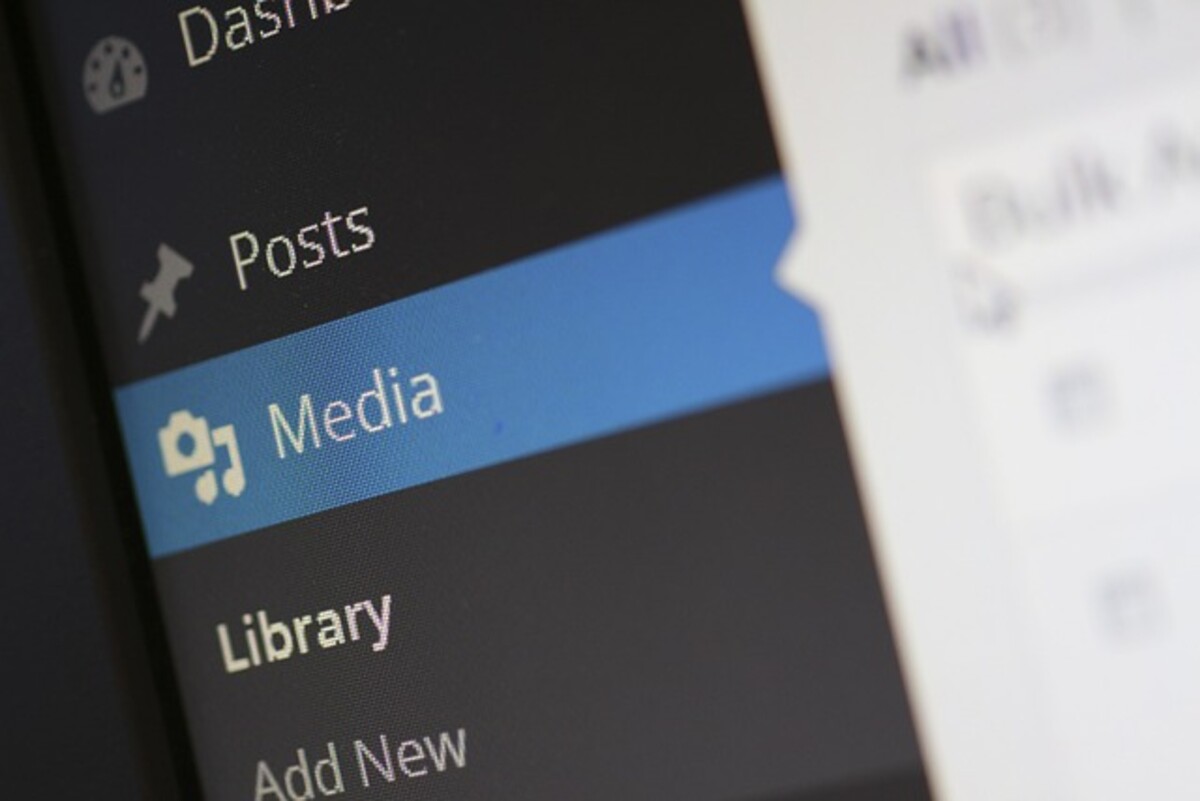Installing a WordPress blog on your site is a simple process, and blogs are one of the most widely used social networking and marketing tools on the web.
WordPress blogs come in two distinct flavors.
First, if you want to use WordPress.org, you’ll need to select a domain name and register it with a domain hosting service. The average annual cost for this is roughly $10.00. The hosting fee will be between $5 and $30 per month. The price will vary based on the specific services you demand. Your website address will be YourDomainName.com.
Second, this is a no-cost blog on WordPress.com. That’s why it’s so popular, but there could also be significant consequences to be aware of. Your blog will be constantly monitored, and they may decide to remove it at any time. They may take such action if they believe you have broken the rules outlined in the operating agreement. In this case, your URL would be YourDomainName.WordPress.com.
Owning your domain name and paying for hosting is, in my opinion, the way to go if you have the means to do so.
WordPress.org blogs offer both safety and flexibility. Your hosting service likely probably provides you with access to a control panel. The Fantastico De Luxe software is standard on virtually all reliable hosting platforms. Before signing up for hosting, make sure this is the case. Setting up a blog for your site couldn’t be easier than using Fantastico.
Choose a domain name that reflects the focus of your site.
Since many desirable names have already been used, you may need to get creative and utilize hyphens or other alterations to arrive at a workable domain name.
There are so many domains and hosting providers out there that I feel uncomfortable recommending just one. I’ve worked in a similar setting before. Not everyone who liked the site I recommended contacted me, but those who had issues with it bugged me for weeks. A short Google search will provide numerous avenues to pursue. Price, dependability, and the presence of Fantastico would be something I’d look into. But keep in mind the adage: “Buy too cheap, and buy twice.”
We can set up a WordPress blog on your site now that you have a domain name and hosting service.
Although the specifics vary from host to host, a username and password are typically emailed to new customers shortly after signup. This data and the following will be included in a “New Account Information email.”
Nameserver details Domain name FTP hostname Website URL Control Panel URL Once the site has propagated, you’ll need these details: Domain name Control Panel (Cpanel) user name and password Nameserver details Temporary FTP hostname Website URL Control Panel URL
Don’t be frightened! Most of this knowledge will probably never be put to use by you. The Fantastico De Luxe program can be accessed immediately with the Cpanel username and password.
Simply append /cpanel to your domain name to access the control panel. You should be able to access it at “yourdomainname.com/cpanel” in about an hour.
If you cannot access the site using this URL, please use the temporary URL provided by Cpanel. Simply log in with your username and password to access your website’s control panel.
If you scroll down, Fantastico’s “Smiley Face” icon can be seen under Software & Services. What you should do is this:
To install WordPress, go to the left-hand menu and select New Installation. Domain installation – (your domain name). The ‘Install in directory’ field should be left blank.
Name of Admin (which can be changed) Password for Admin Username of Admin (also changeable)
• Admin email (use a professional address you set up in the Control Panel, or use your account if you like)
• Don’t worry too much about the Site Name and Description for now; they can be altered in the future. • Click – Install WordPress
Your URL will be displayed on a new page.
• Complete the Setup with a Single Click
Your admin username and password will be confirmed on the following page. The blog’s Administration Dashboard area URL will also be provided. Fill in the field and click ‘Send Email’ to send the information to yourself through email.
Your work in Fantastico is complete. Get out of the admin area and log out.
You’ve successfully set up a WordPress blog; please accept our congratulations.
Get into your blog’s control panel by visiting the Admin URL. To log in, you’ll need to enter your Admin User Name and Password. You can choose a new look for your WordPress site when you are there. Hundreds are available, so you will discover one that suits your specific field. There is an excellent Frequently Asked Questions (FAQ) area for support, and I’ll be creating an article shortly on how to set up a WordPress blog.
Read also: https://mycheapseo.com/category/technology/